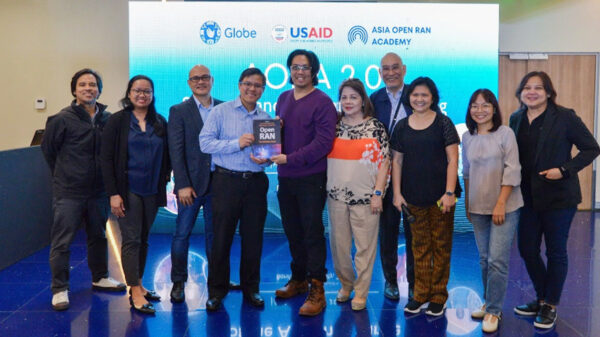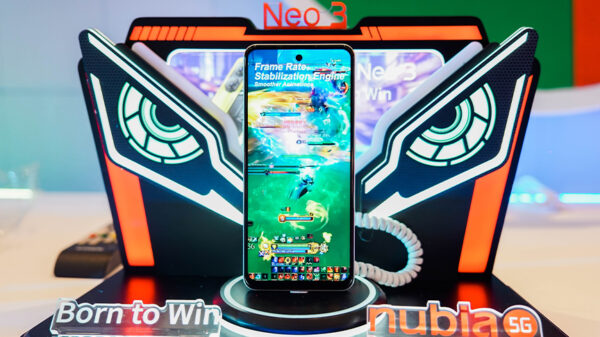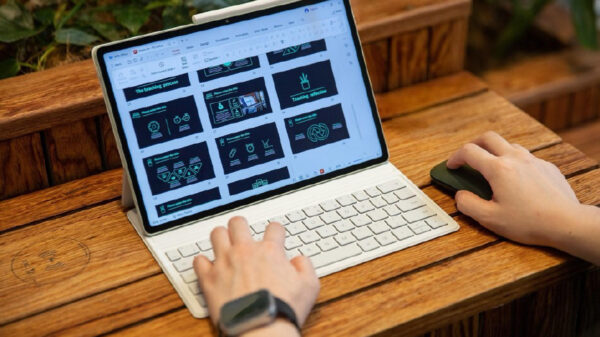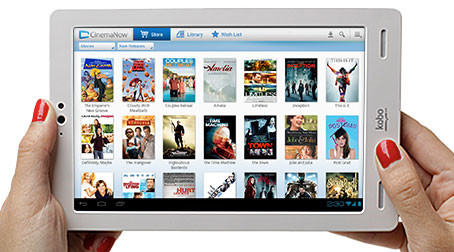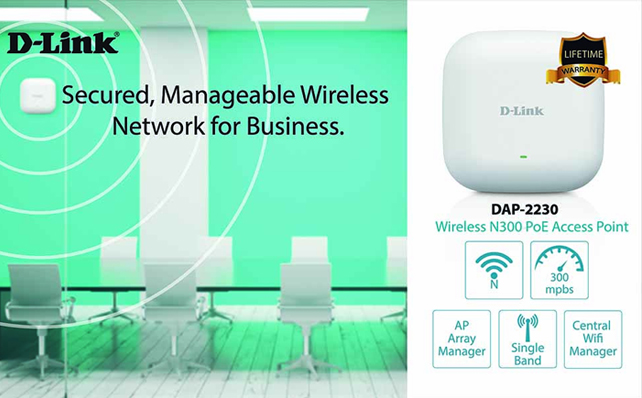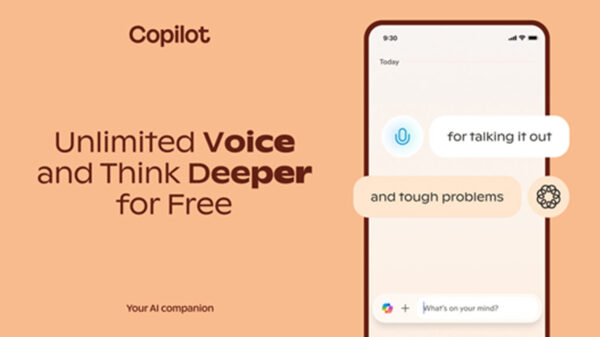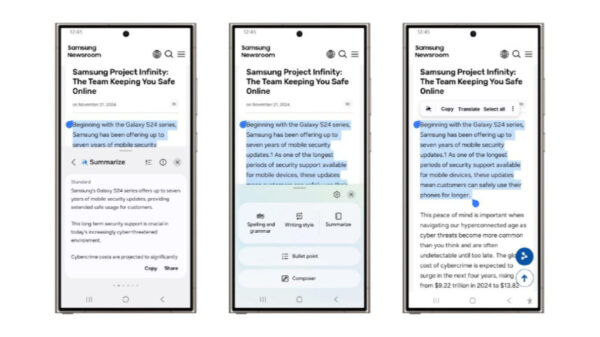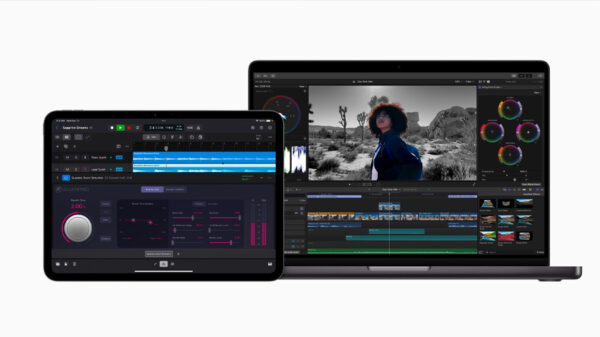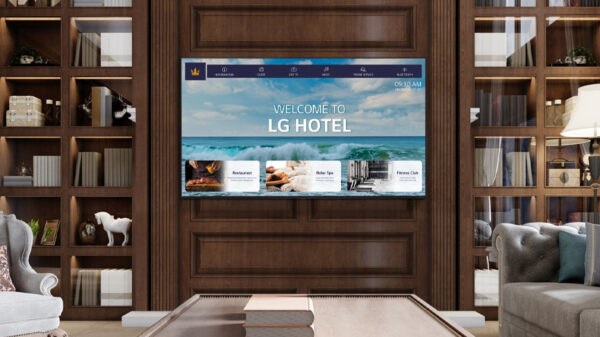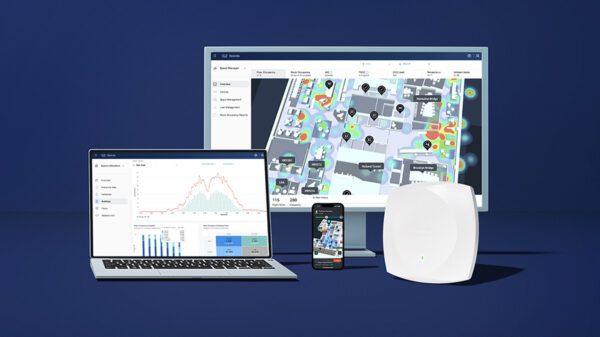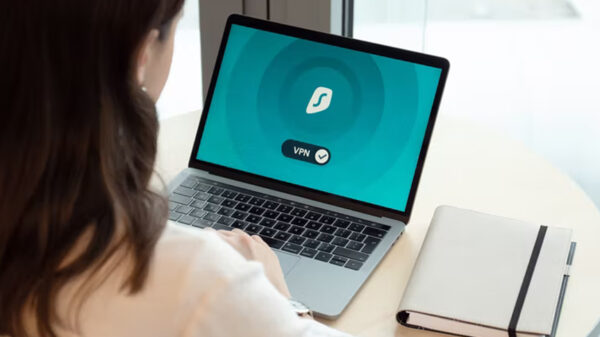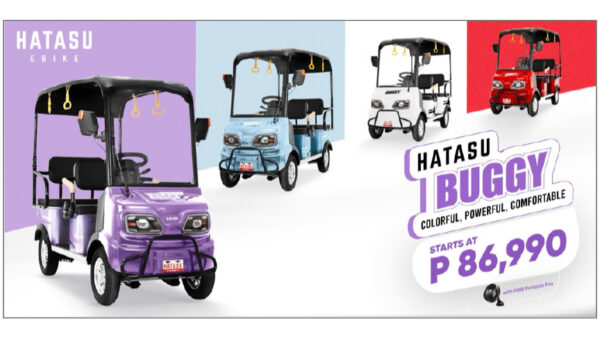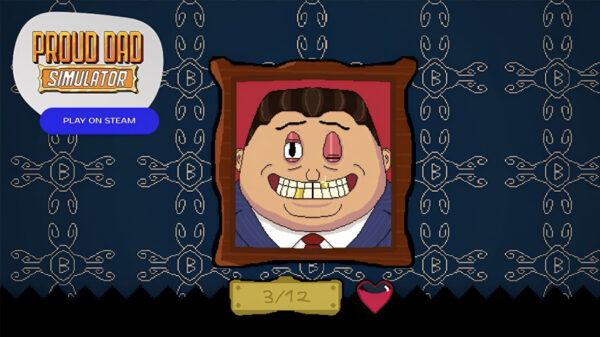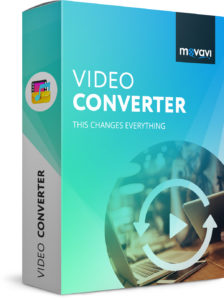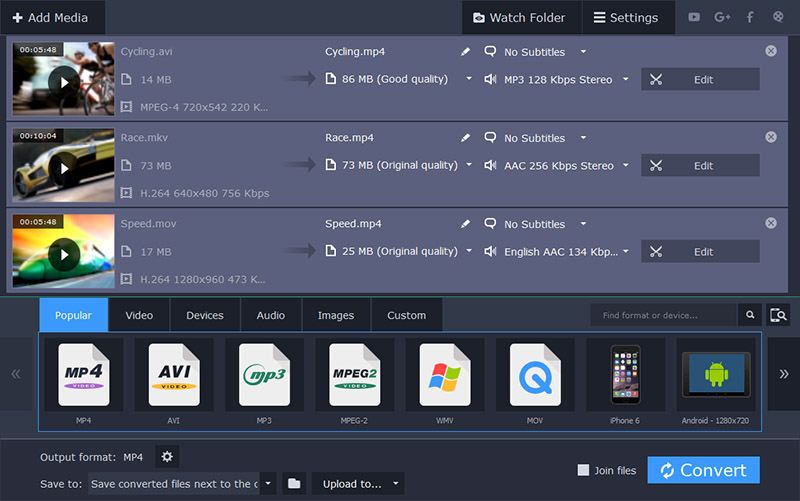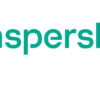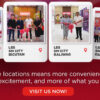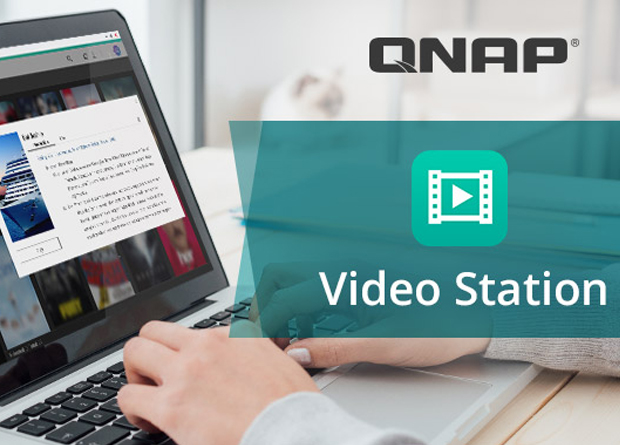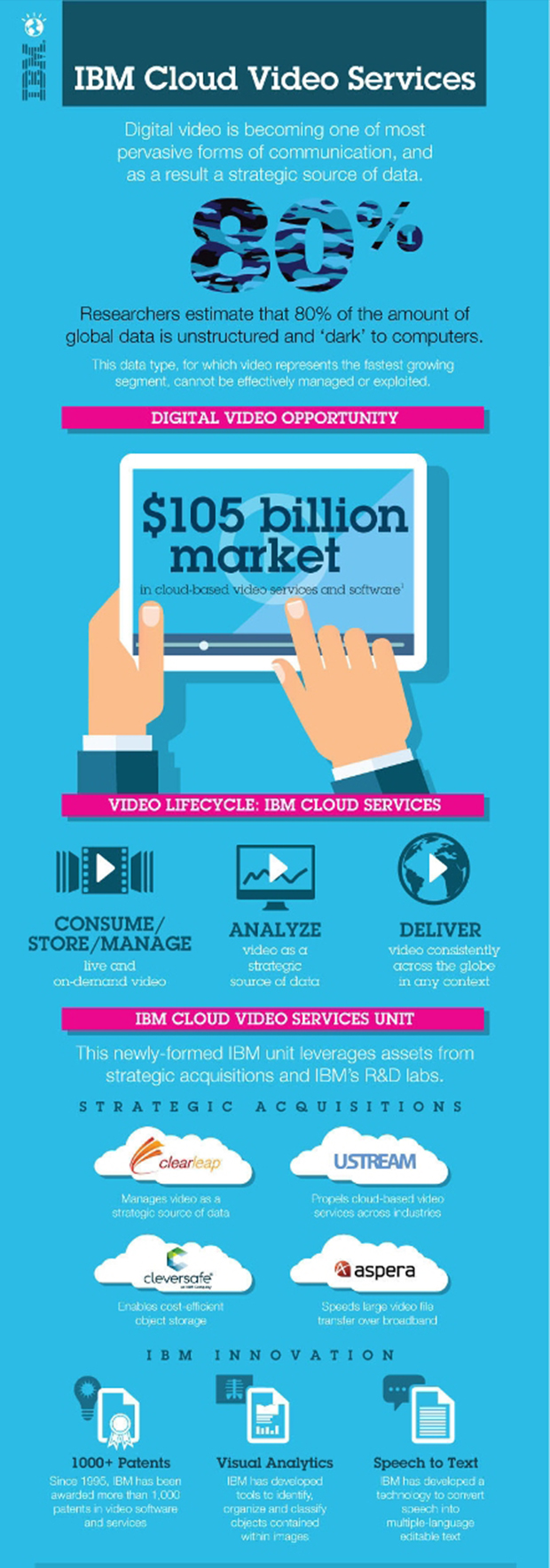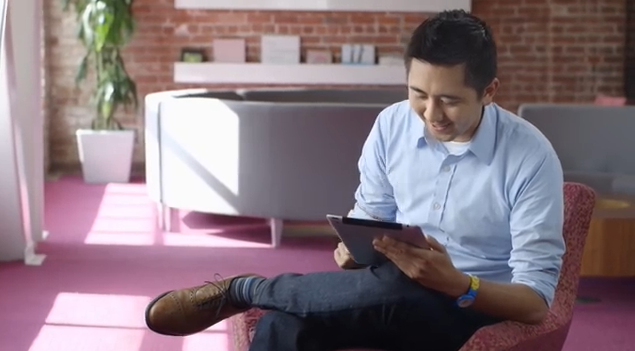Coping with the numerous formats that videos come in nowadays can be tricky due to the fact that different devices tend to be able to play different formats. Some devices such as PCs are able to play most formats, while others such as set-top boxes or DVD players have a more limited range.
The good news is that with Movavi Video Converter you don’t need to worry about any of that.
“What is Movavi Video Converter?”
As its name suggests, Movavi Video Converter is a software that is able to convert videos between formats. It supports practically all video formats you’re likely to come across, and will let you convert your videos from one format to another with just a few clicks.
It is worth noting that as much as its primary function may be to act as a video converter, it can actually do a lot more than that. In fact Movavi Video Converter has many varied features that make it an interesting video utility.
Key Features
Among the many features of Movavi Video Converter are some that stand out. Using them will enable you to:
- Convert videos, images, and audio files between different formats.
- Create animated GIFs by converting video clips into GIF images.
- Extract audio tracks from videos by converting videos into audio files.
- Grab screenshots of individual frames in a video.
- Adjust the video parameters such as the resolution, framerate or bitrate.
- Compress videos and shrink them down to a specific file size.
- Edit video by enhancing their quality, cutting, trimming, rotating, or cropping them.
- Add text elements to videos as captions, titles or subtitles.
- Automatically optimize videos for specific devices or platforms using the hundreds of built-in presets that are available.
As you can see there’s more than meets the eye in Movavi Video Converter and its features will let you prepare your videos and other media files in many different ways. However what makes it stand out most of all is how easy it is to use – both to convert formats as well as perform other functions.
Converting MOV to WMV
The best way to appreciate just how easy it is to use Movavi Video Converter is to see it in action. In this case you can try to convert an MOV video to WMV instead.
The first thing you’ll want to do is launch Movavi Video Converter and add the MOV video that you want to convert. To do that either click ‘Add Media’ then ‘Add Video’, or drag and drop the video file into the main window.
After you add a video (or videos) to Movavi Video Converter it will be listed in the main window. Next you can click on the ‘Video’ tab in the bottom area, and select the ‘WMV’ category then choose one of the presets listed there depending on the resolution that you’d like to use.
To actually convert the video from MOV to WMV all you need to do is click on the ‘Convert’ button in the bottom-right corner. Before that however be sure to check that the destination folder is correct, by expanding the ‘Save to’ field that is nearby.
Conclusion
As you can see not only does Movavi Video Converter provide a versatile selection of features, but it is also extremely intuitive and easy to use. Suffice to say with its help you should have no problem ensuring your videos are always compatible with any device, or even optimized or compressed if necessary.
On top of that its other features will open up several interesting opportunities that might be worth pursuing to prepare your videos or create other types of media.